Team Manager - Access Levels
TEAM MANAGER ACCESS LEVELS
What a user sees upon log-in depends on the access level given and company settings.
The different access levels are:
Access Level |
Definition |
|---|---|
No Access |
An end-user with this level will have access to login to PlayerLync apps and consume content, but will not be able to access the Web App or login to the Admin Portal by default. Configuring this feature puts more granular access control in the hands of the admin. |
End-User (Member) |
An end-user is a member with standard access who does not have manager or admin permissions. Most members will have this access. |
Manage My Team |
This is a Member who has been given access to oversee and manage a team. For example, this might be the GM of a store or restaurant who needs to oversee employees and training for that location. |
Manage All My Teams |
This is a Member who oversees multiple teams and needs to see employees and training details for multiple locations; this might be a Regional or Division Manager. |
Admin |
This is administrative access to all areas of Team Manager |
ACCESS LEVEL: NO ACCESS
An end-user with this level will have access to login to PlayerLync apps and consume content, but will not be able to access the Web App or login to the Admin Portal by default. Configuring this feature puts more granular access control in the hands of the admin.
ACCESS LEVEL: MEMBER
A Member with standard access who does not have MMT/MAMT or Admin permissions. Most Members will have this access.

Area |
Description |
|---|---|
| Content |
The WebApp version of PlayerLync (Note: This tab may have a different title as it is configurable by an Admin) |
| Training |
This is the queue of forms and courses assigned to a Member. (Note: This tab may have a different title as it is configurable by an Admin) |
Tracking |
Build and manage forms |
Directory |
Manage Team Manager global settings such as branding, groups, certificates, teams, and others |
| Forms | Forms to which the Member has been given access to complete. |
| Courses | Courses that have been made available to the Member. |
| Shared Library | Self-serve area for documents and videos that can be downloaded for a short period of time to devices. (Note: This tab may have a different title as it is configurable by an Admin. This tab may also be disabled by an Admin if your organization does not use this feature.) |
| My Profile | View and update own Member information. |
ACCESS LEVEL: MANAGE MY TEAM / MANAGE ALL MY TEAMS
A MMT is a Member who has been given access to oversee and manage a team. For example, this might be the GM of a store or restaurant who needs to oversee employees and training for that location.
A MAMT is a Member who oversees multiple teams and needs to see employees and training details for multiple locations; this might be a Regional or Division Manager.
When logging in, these Members will see the same options as a basic Member, with three additional tabs:
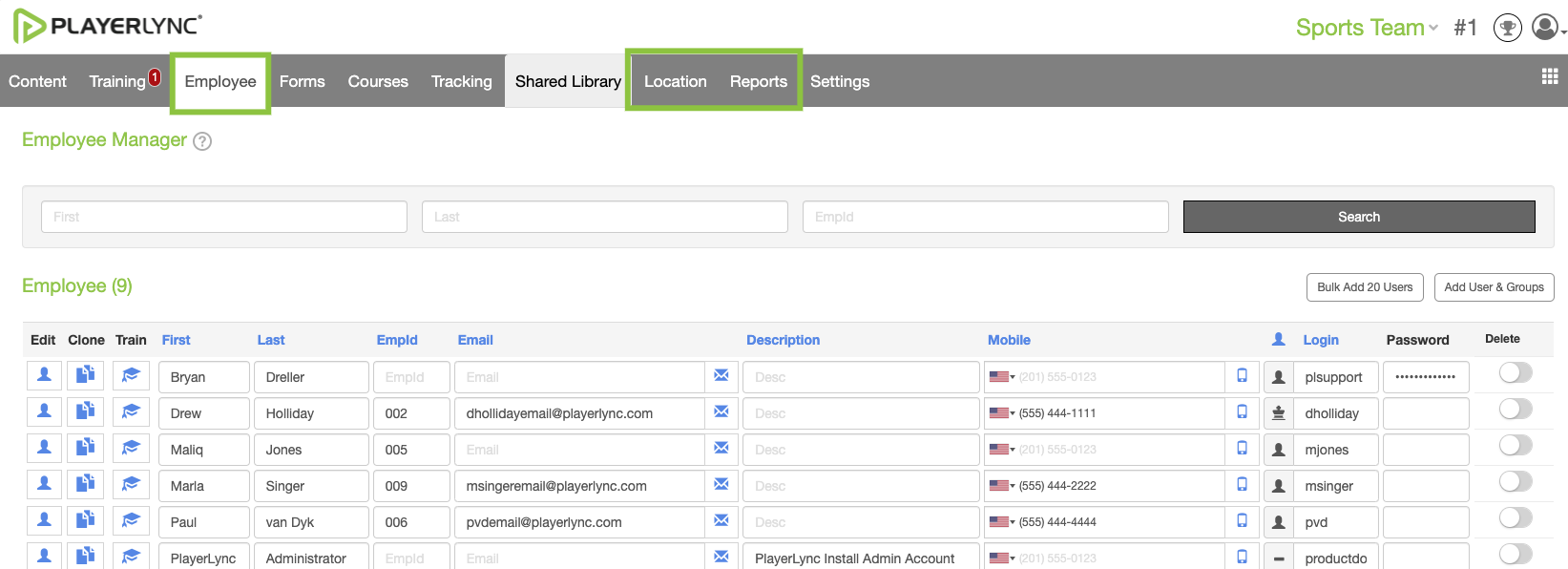
Area |
Description |
|---|---|
Employee |
Add, manage, and delete employees from Team Manager (and the PlayerLync app) here. |
Team |
Manage Team Manager settings related to the teams the member manages. |
| Reports | Run reports and view dashboards of training and form completion. |
In addition to these tabs, added functionality is available within Forms, Courses, and Tracking, allowing to view completion data for the site/sites managed will be visible.
 For MAMT, the drop-down
For MAMT, the drop-down
in the top right will display a list of teams
managed and allow the manager
to switch between them.
ACCESS LEVEL: ADMIN
Admins will see everything available to Members and MMT/MAMT, plus two additional tabs.
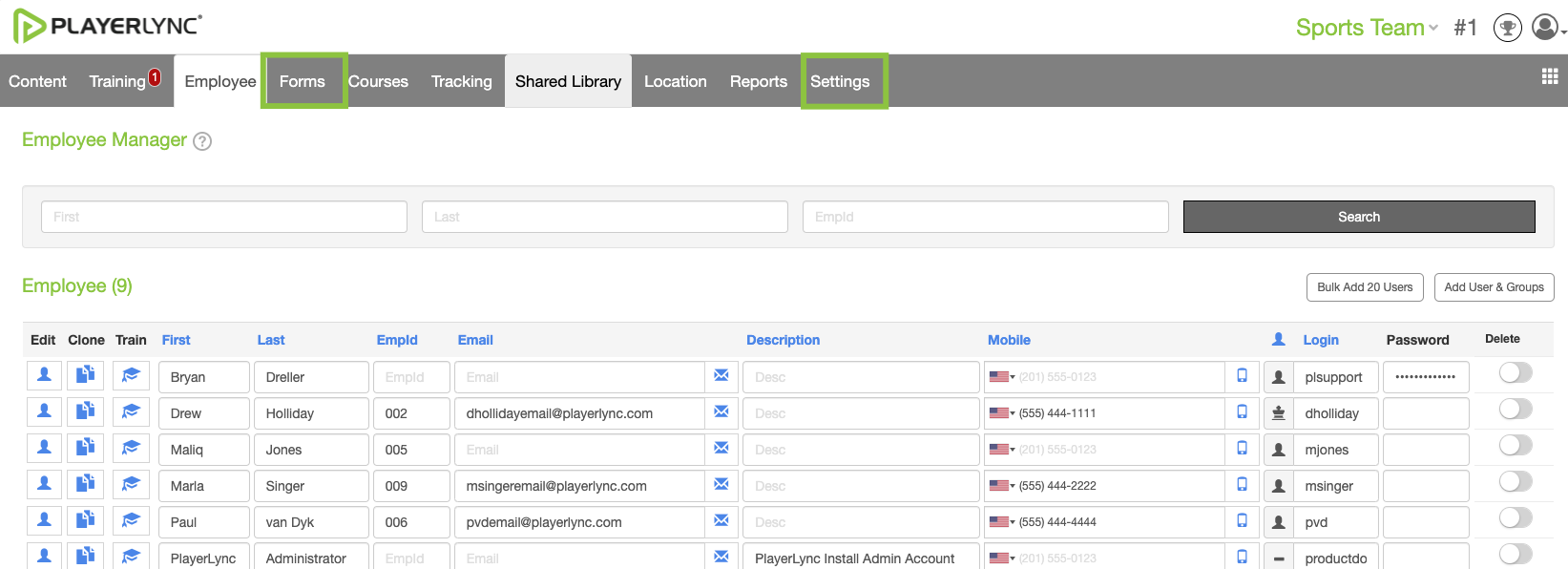
Area |
Description |
|---|---|
Forms |
Build and manage forms. |
Settings |
Manage Team Manager global settings such as branding, groups, certificates, teams, and others. |
Also, additional functionality will now be available within the Forms and Courses tabs, as Admins will have the ability to add, remove, assign, and change forms and courses.
On this page