Team Manager - Location Level Settings
LOCATION LEVEL SETTINGS
Email, QR Codes, & Member Group Assignments (MMT/MAMT & Admins)
CONFIGURING LOCATION LEVEL SETTINGS
These settings can be controlled by the MMT/MAMT or Admin for specific locations. When these settings are changed, they only apply to the selected location.
Note: You may have a different tab title other than "Location" if your organization has altered this under the Settings tab.
- Begin by selecting a location from the drop-down menu (Note: MMT will only have access to their location, whereas MAMT will see all of the locations for which they manage)
- Click on the Location tab from the main navigation. You will now see the Location Level Settings screen.
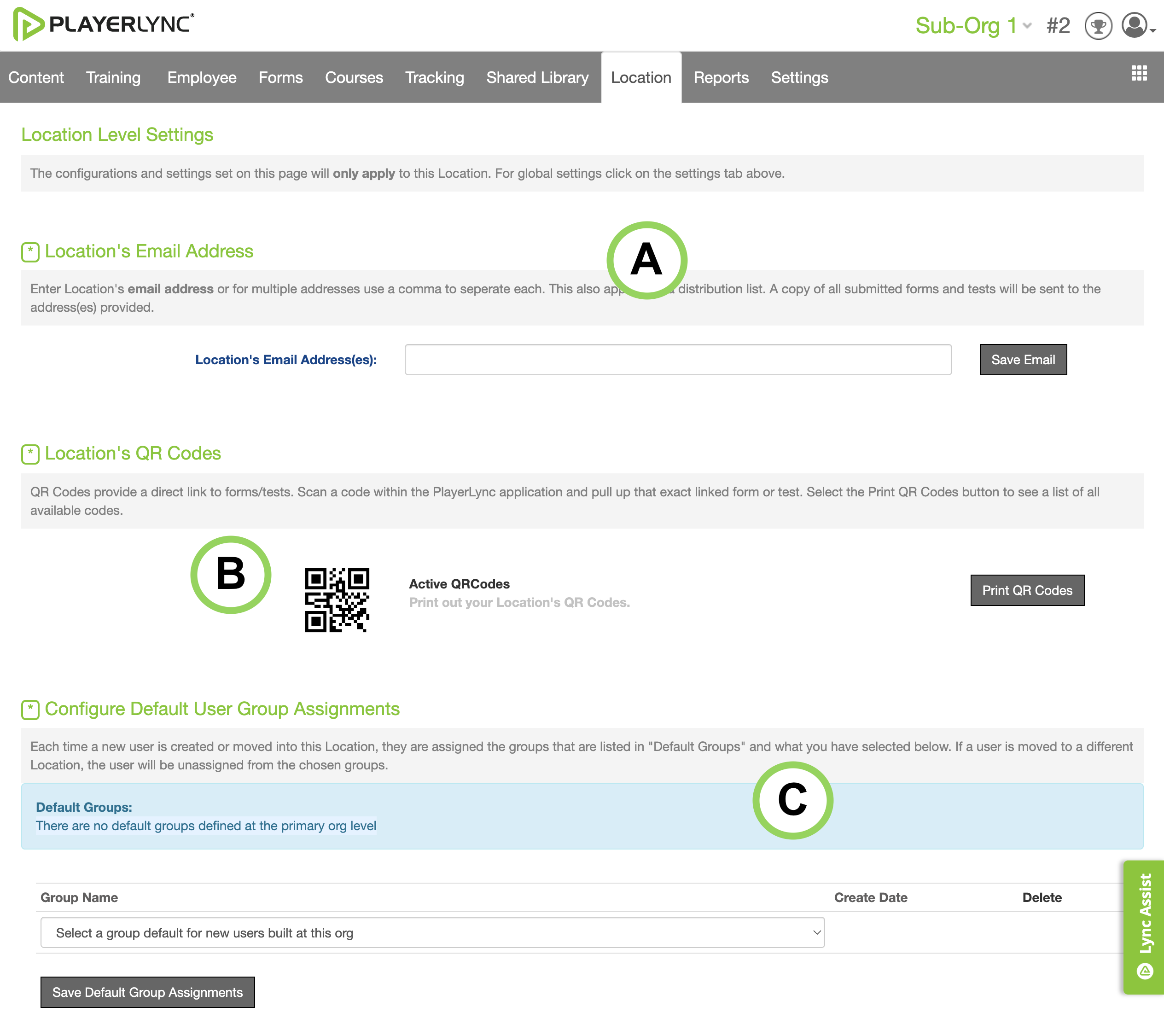
A |
Location Email Address |
MMT/MAMT & Admins can input an email address, multiple addresses, or a distribution list to receive a copy of all forms and tests submitted. They can also remove email addresses from the list. If a location expects to get emailed copies and is not receiving them, check that the email address here has not been deleted. Admins can view and manage all location email addresses in one place by going to Settings from the main navigation, then Locations. This is covered in the article Team Manager Settings Overview |
B |
Location QR Codes |
MMT/MAMT & Admins can click Print QR Codes here to print a list of all QR codes that have been made available to them. Making QR Codes available is covered in the article Courses: Adding & Managing |
C |
Configure Default Member Group Assignments |
Here you can add team-specific groups. Any new member added to this location will automatically become part of the listed Groups and, as a result, be assigned that group’s associated training. Any default Member Groups that have been configured at the global Team Manager level will not display here. Information on groups is in the article Groups: Creating & Managing |
On this page