MyVideo Best Practices
The MyVideo feature within PlayerLync allows the user to record audio and video with their device. This is a powerful solution for capturing and sharing best practices, corporate communications, or troubleshooting from the field. MyVideo utilizes the camera on the device with the PlayerLync software to capture, compress, and send a copy of the video to administrators.
To use MyVideo, simply log in to the application, and begin by selecting the camera icon, which is located above the content columns, to the left of the favorites icon. MyVideo is an add-on feature that must be enabled by a PlayerLync administrator before access.
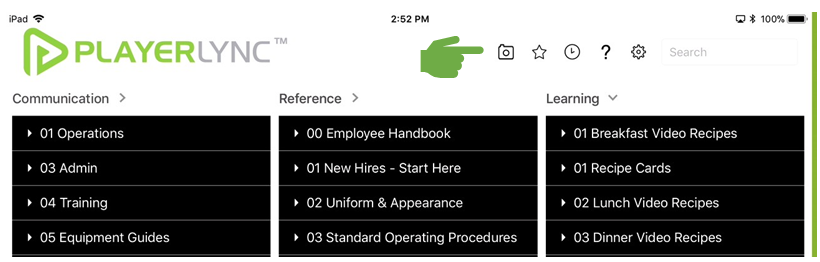
The camera on the device is utilized to record video, and then the user can specify the video quality, as well as video name and column location. The video will be saved under a new section header titled “My Video.” This file will also be compressed and synced with the server upon connectivity.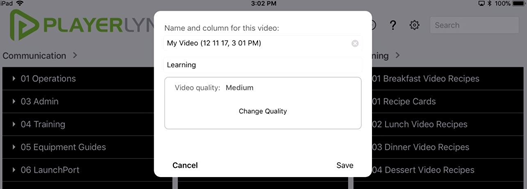
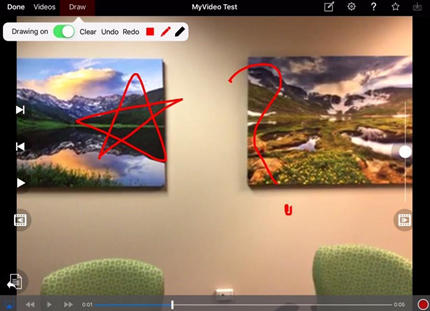
*Telestration and collaboration tools are also supported through MyVideo to emphasize specific points in the video asset.
Messaging can also be leveraged to send the video to specific members or groups who have this add-on feature enabled. Audio messages can be captured on this message, and the sender can CC the message to text message for a higher priority message as well.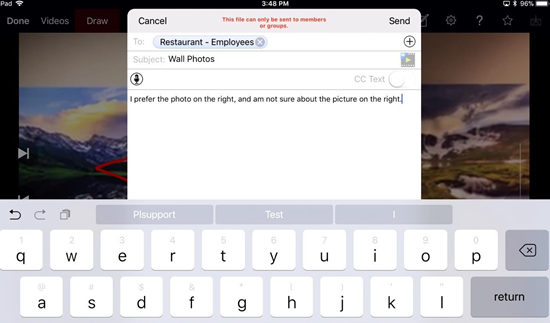
How are other PlayerLync customers using MyVideo?
- MyVideo is most commonly used as a controlled crowd-sourcing mechanism, utilizing the device and PlayerLync technology for video and audio capture in the field.
- Many customers are using MyVideo to collect and distribute new best practices from their front-end users.
- Retail Use Cases: Retail customers are using this feature to source new operational best practices and visual merchandising standards.
- Restaurant Use Cases: Restaurant customers have seen success with their end users who are recording new operational best practices, new recipes, and creative service ideas.
- Other customers have leveraged MyVideo to capture and deliver video to assure standard compliance measures. For example, many retail locations have submitted video to a centralized administrator for store walkthroughs, audits, and site inspections. Other customers have delivered video as a confirmation of brand standards or operational guidelines.
- MyVideo can also be utilized to create video content which can be coupled with other organizational content. Users can create videos, which may be then published for the rest of the organization upon approval by an administrator. Video can also be added to pdf as an annotation to provide more visual instructions.
- MyVideo has also been used to create visual incident reports or video verification of new organization safety initiatives.
Additionally, please check out our blog post on 5 ways to get started with video-based learning: https://blog.playerlync.com/5-ways-to-get-started-with-video-based- learning?utm_campaign=Blog%20Subscription%20&utm_source=hs_email&utm_medium=email&utm_content=59 379973&_hsenc=p2ANqtz-8sa9Ftbf2iBPose0GU1HGAIA3dBF1TbmuqZ3JSXcmNq75YsLtYMsOYCT6Id8MNRyVeNPz4qncIUv80_E95RDoZd27F8 w&_hsmi=59379973
Please contact your PlayerLync Customer Success Manager for additional best practices
On this page