Graded and completed courses - Which one do I select for my course?
Setting up Tracking
Graded Courses
Graded courses usually have a graded quiz at the end and will show a score on the tracking tab.
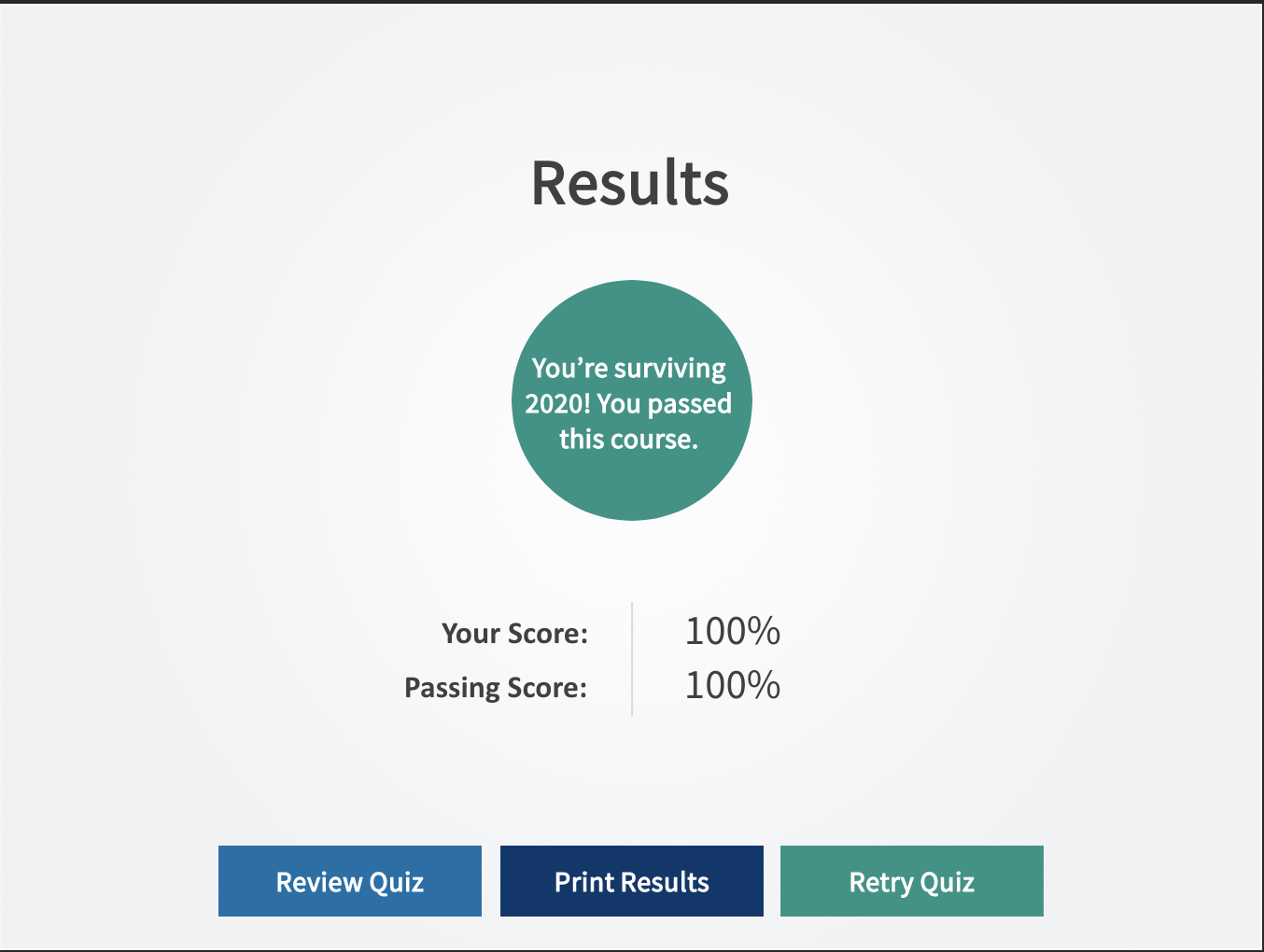
Graded score will appear in Tracking Tab in Team Manager
![]()
Completed Courses
Completed courses only require that you make it to the end of the course and will show a "Yes" on the tracking tab.
![]()
This option is initially set in your course authoring tool. Generally if your course has a quiz or graded questions you'll want to use the grading option. If a course that should be set to graded is set as a completed course in the course settings then tracking may not function properly. If you believe this to be the case, try the other options or check your course authoring tool for relevant grading or completion settings.
On this page