How to reset tracking data
You can clear a tracking column or an entire tracking group of its tracking data by deleting it and then re-adding it. In this example we will be deleting the tracking information under the tracking group called "My Tracking Group", tracking column "1st Course".
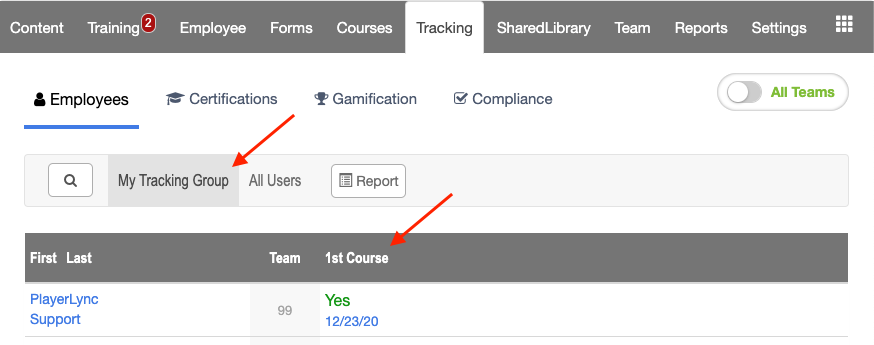
- You can delete entire tracking groups or individual tracking columns in Team Manager > Settings tab > Tracking sub-tab > [1] Tracking Groups and [2] By Tracking Groups respectively

- You can also delete tracking data for a course under the Courses tab > click Menu for a course > Tracking > toggle "Permanently delete this tracker and all associated data" > click Save Tracking Information.

- Re-create any deleted tracking groups in the Settings > Tracking sub-tab.
- Re-create tracking columns per course under that course's Settings > Tracking tab.
On this page