How to configure language localization
** PRO TIP ** If the Languages tab in the Primary Org settings are blank you must enable the language at the tenant level first!
- Login as the tenant admin
- Click Settings > Languages
- Check the boxes for the languages you want enabled
- It will auto-save
- Change the Column Names
- Click the Primary Org
- Click Settings > Languages
- Click the arrow under the Details column
- Change the column names
- It will auto-save
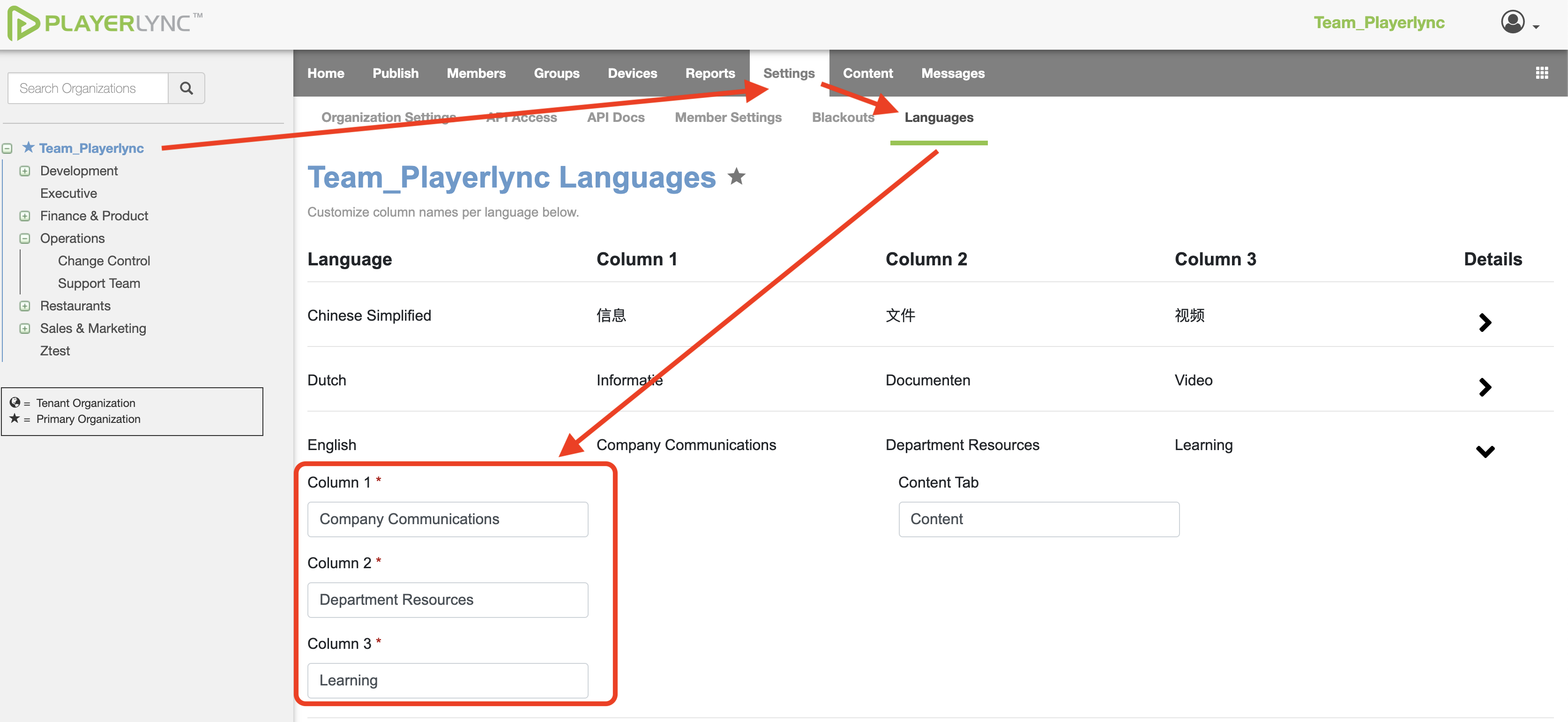
How to change column headers:
1) In the Admin Portal go to Settings > Languages
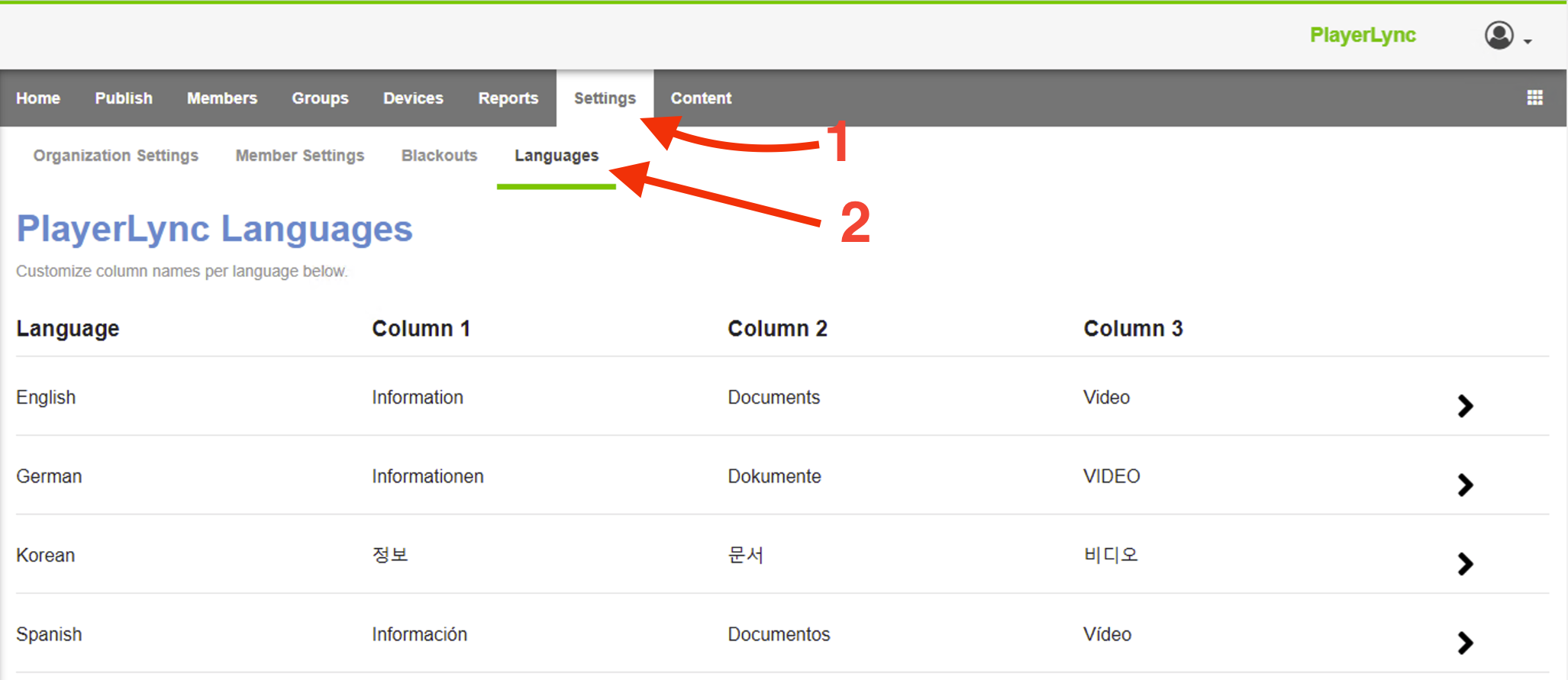
2) Click the arrow next to the Language you’d like to update
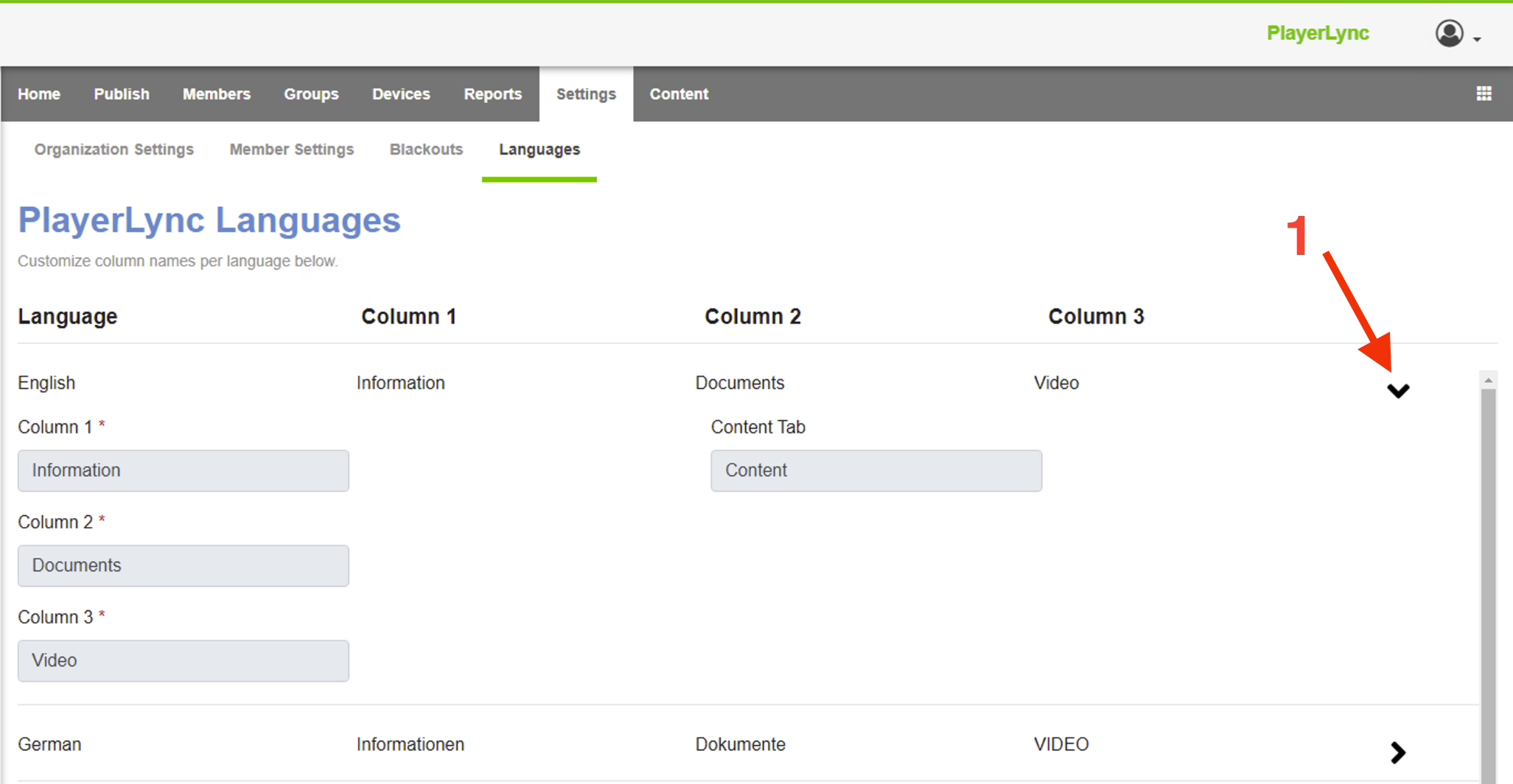
3) Enter the new column names
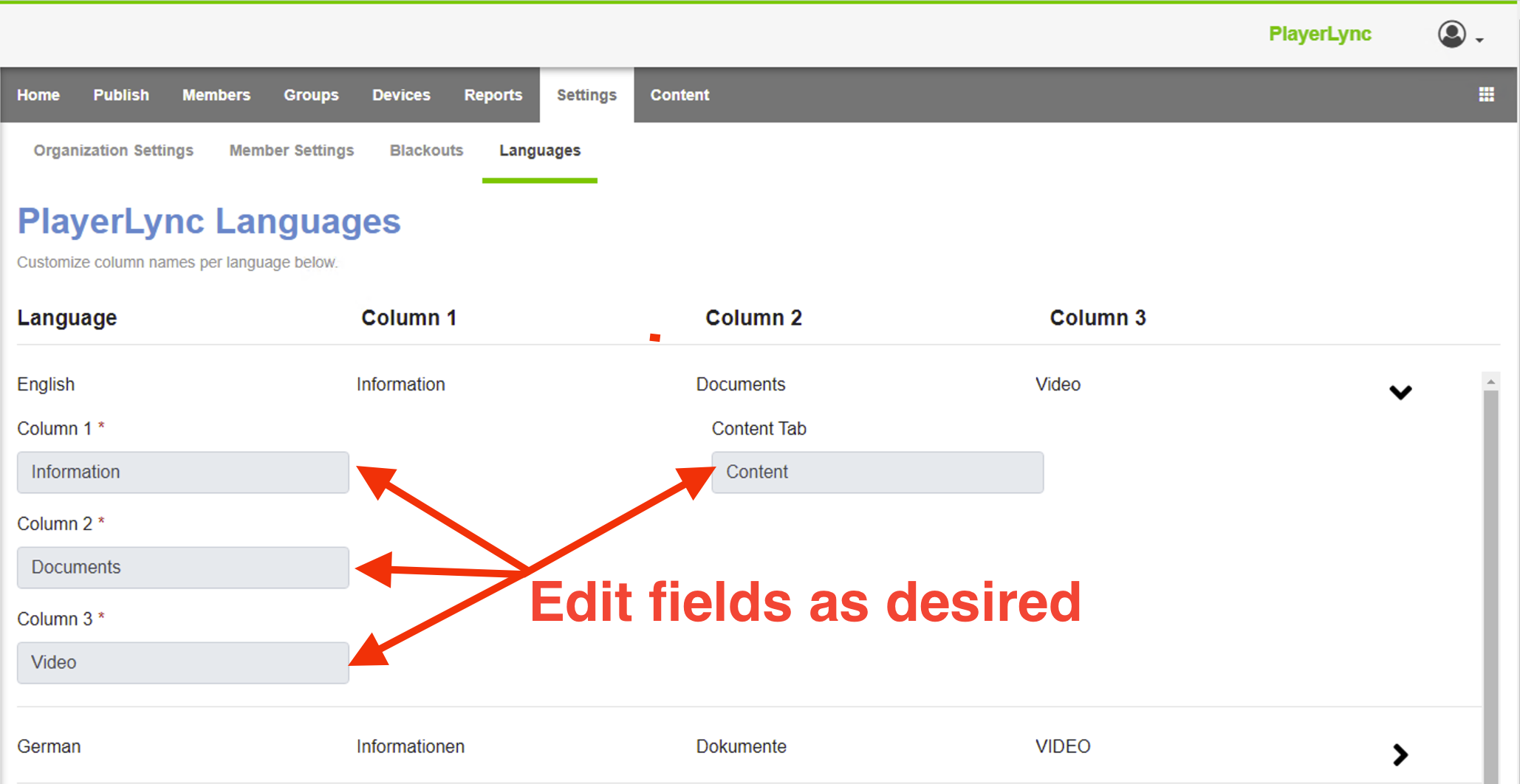
** NOTE: If you need additional languages enabled please contact PlayerLync Support. **
Here is the list of supported languages. If you do not see these languages in your Admin Portal (under Settings > Languages) please contact PlayerLync Support and they can enable it for you.
- Chinese Simplified
- Dutch
- English
- French
- German
- Italian
- Japanese
- Korean
- Polish
- Portuguese Brazil
- Russian
- Spanish
On this page