iOS App - Sharing Annotations
If enabled by your PlayerLync administrator, you can share document annotations to other members or groups. When you do this, they will see your annotations when they open the document. Note that you are not sharing the entire document with the other members. They will need to have that document already on their device to see your shared annotations.
To share annotations with other members:
- Go to the document with the annotations you wish to share.
- Go to Share > ShareAnnotations.
- Tap Select to be able to choose which annotations to share. (Tap Info to manage a list of those who already have access to this annotation.)
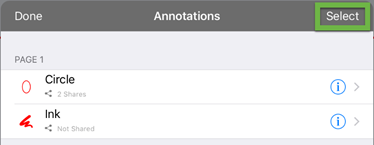
- You can now select the annotations to Share (or Unshare). Once selected, you can also choose to mass-delete the annotations by tapping the trashcan icon in the bottom right corner.
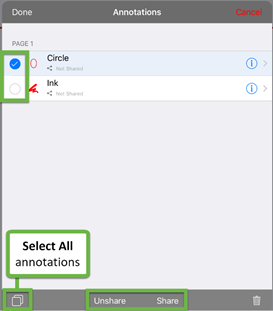
- Begin typing in the name of a member or group. You only have the option of sharing annotations with other members of your organization’s PlayerLync platform.
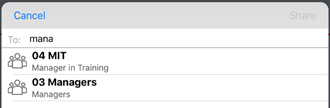
- Choose the member/group to share with and tap Share.
Once annotations have been shared with members or a group of members, they will be able to see the annotation in their annotations list as shown below. However, they will NOT be able to share or delete it as they can with annotations they have created on their own. If you delete the annotation it will delete it from their documents as well.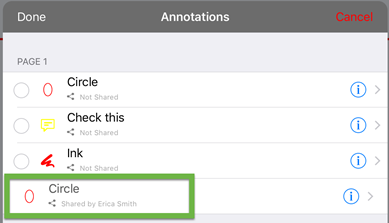
On this page