How to reset my PlayerLync password using the Forgot Password feature
If you are on version 4013.4.x+ you can reset your password by selecting "Forgot Password?" (Note: this feature MUST be enabled for your Organization first).
(If you are not on version 4013.4.x+ you will need to contact your authorized PlayerLync Administrator to reset your password.)

- In order to use the Forgot Password? feature you will need to have a valid email address attached to your Member profile.
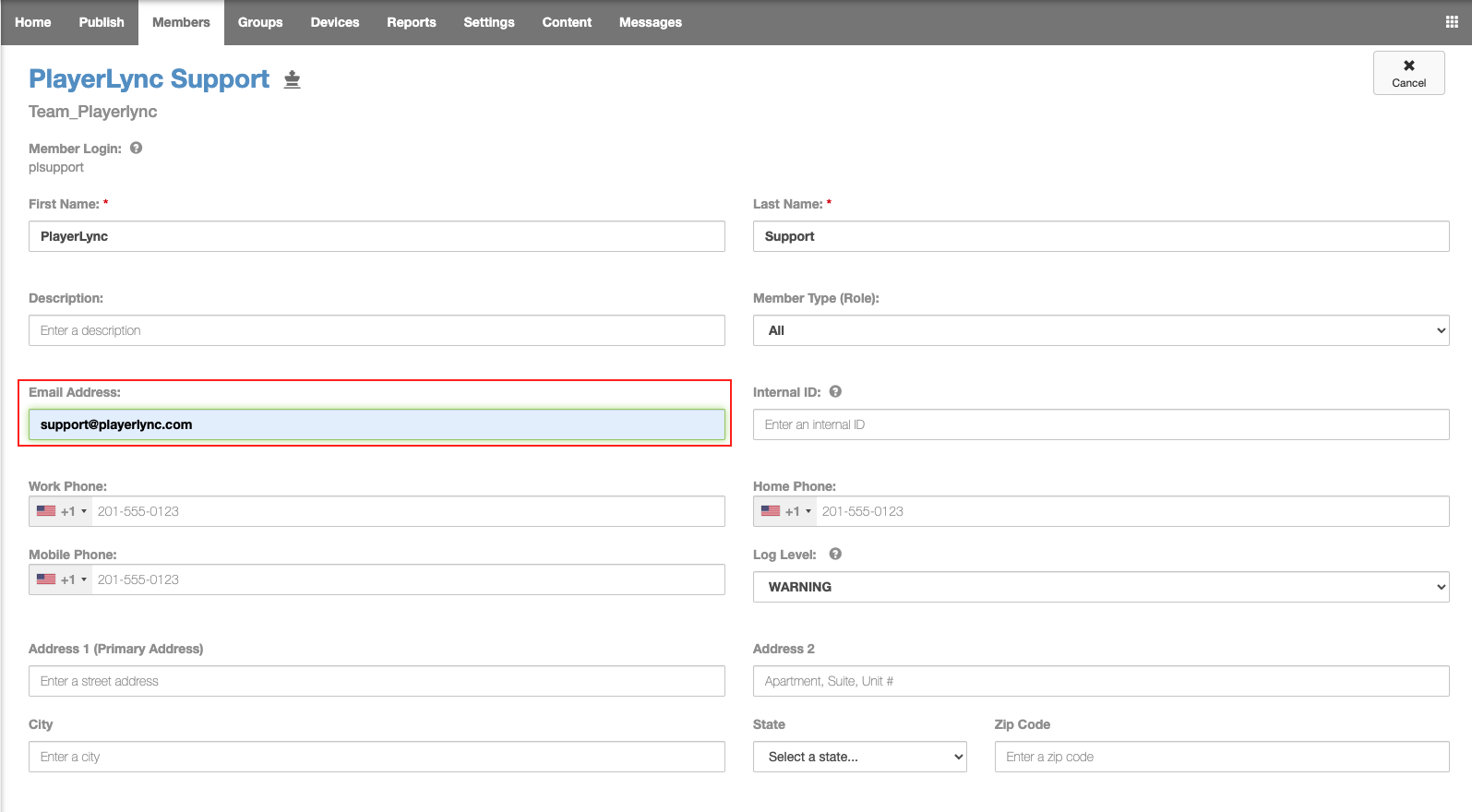
- Enter your username then select Forgot Password? and then Log In
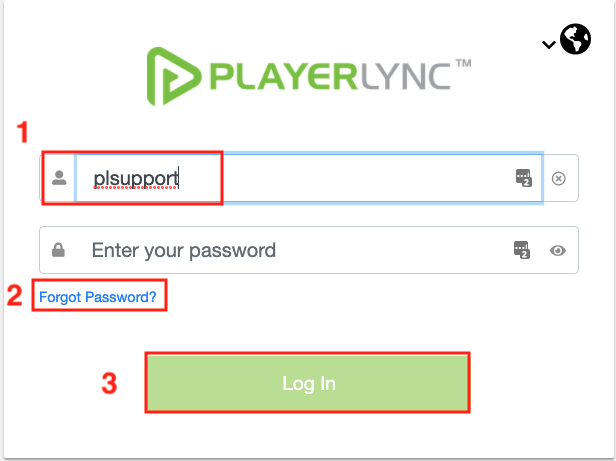
- Verify your username and select Verify member
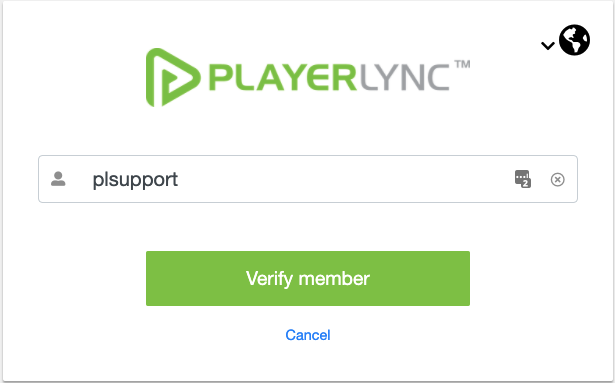
- Select your email address and continue
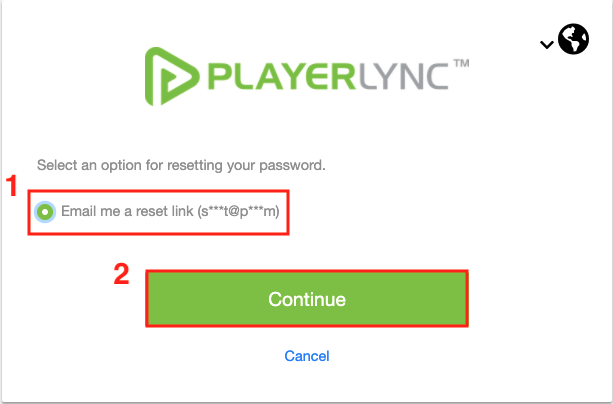
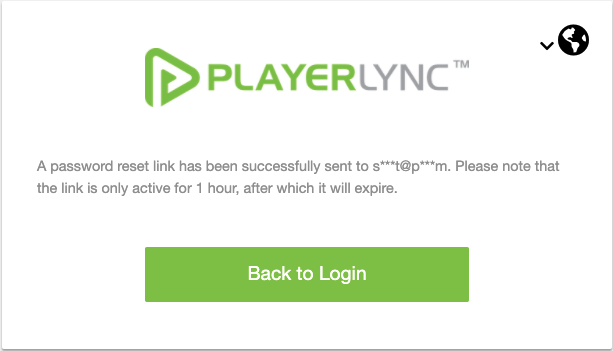
- You will receive a link to reset your password
- Follow the instructions and enter a new password (Note: password requirements may vary based on your Organizations password preferences)
- Upon meeting the password requirements you see the following message
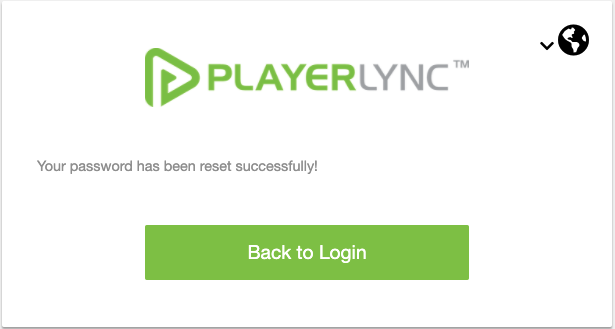
Note: if you do not see the Forgot Password? option on the Login screen, your Organization may not have this feature enabled and you will need to reach out to your PlayerLync Administrator.
On this page