Sample App Store Deployment (iOS & Android)
INSTRUCTIONS

Scan the QR code or follow the links below. Select the appropriate store based on your device. All iOS devices will use Apple Store and Android devices will you use Google Play.
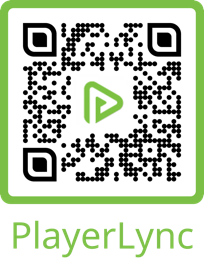
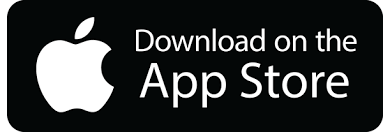
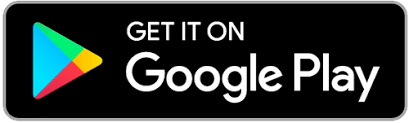

Once you install the new app. It will be located on one of your home screens. Look for the app with a PlayerLync icon and launch. You will be prompted to enter your company name along with your username and password. This will auto-register the device based on the location that user belongs to and the app will download your content.

Now the new app is installed and ready to use. You have one final step. You will need to delete the old PlayerLync app. To delete an app on iOS Device press and hold the app icon for 5 seconds. You will see an “X” will appear in upper right corner of the app. Click it and confirm the delete. If you are using an Android device. Long-press on the old PlayerLync app and wait for a pop-up menu. Tap “Uninstall” at the top left. If you android does not support this feature you can select the settings app. Tap “Apps & Notifications”, then hit “See all apps”. Scroll down to the old PlayerLync app and select “Uninstall”.
PUBLISH THE UPGRADE DOC OR LINK IN YOUR APP
In this scenario you can publish the template in the previous page or create a web link directly to the app store. This eliminates the need to email or push a notification outside of your app. To grab people’s attention, we suggest you feature the content. Once they click the link it will redirect them to our public store app landing page.
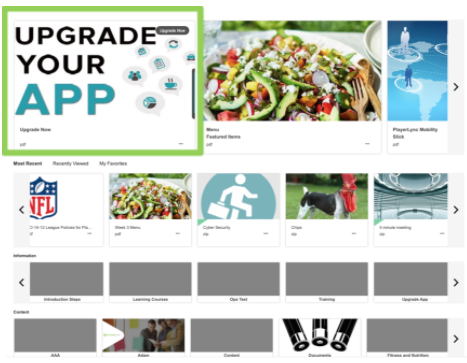
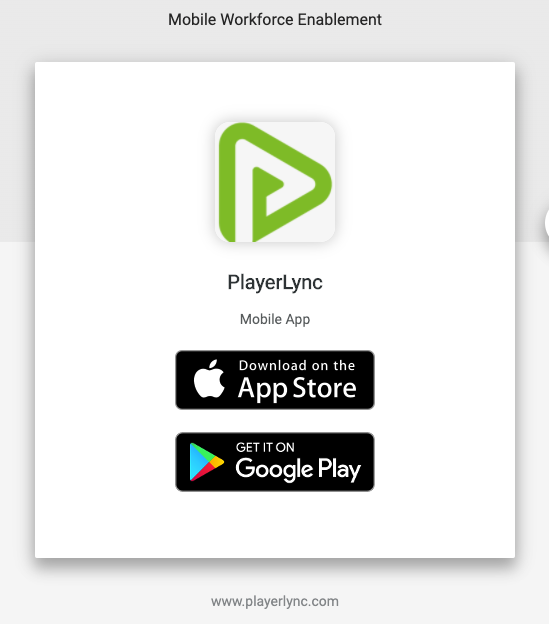
On this page